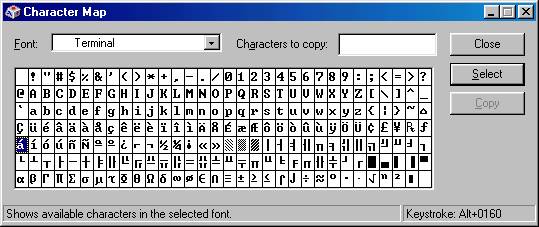Typing Spanish Text Characters
| Character | HTML | Windows | Macintosh | Description |
|---|
| ¡ |
¡ |
173 |
opt-1 |
inverted exclamation mark |
| ¿ |
¿ |
168 |
opt-shift-/ |
inverted question mark |
| á |
á |
160 |
opt-E A |
small a, acute accent |
| Á |
Á |
|
opt-E shift-A |
capital A, acute accent |
| é |
é |
130 |
opt-E E |
small e, acute accent |
| É |
É |
144 |
opt-E shift-E |
capital E, acute accent |
| í |
í |
161 |
opt-E I |
small i, acute accent |
| Í |
Í |
|
opt-E shift-I |
capital I, acute accent |
| ñ |
ñ |
164 |
opt-N N |
small n, tilde |
| Ñ |
Ñ |
165 |
opt-N shift-N |
capital N, tilde |
| ó |
ó |
162 |
opt-E O |
small o, acute accent |
| Ó |
Ó |
|
opt-E shift-O |
capital O, acute accent |
| ú |
ú |
163 |
opt-E U |
small u, acute accent |
| Ú |
Ú |
|
opt-E shift-U |
capital U, acute accent |
Windows
Hold down the "Alt" key while typing (using the numbers keys to the right of the keyboard) the three numbers in the "Windows" column of the chart then let up on the "Alt" key. If you don't have a numbers keypad, hold down the "Fn" and "Alt" keys while typing the three numbers on the beveled front of the keys. ("1" is on the "J" key)
Another appoach is to display the character map using Start -> Programs -> Accessories -> System Tools -> Character Map.
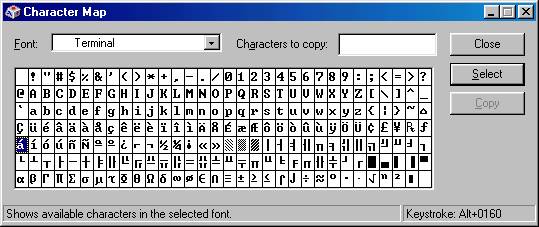
Copy and paste special characters from the Character Map into your document. The "Alt" keystrokes for the highlighted character are displayed in the lower right. To add another keyboard language, Start -> Settings -> Control Panel, double-click on Keyboard and select the Language tab.
Macintosh
If you have the "U.S." keyboard selected, type the sequence in the chart (at the top of this page) to produce the Spanish characters. Alternatively, open the Keyboard Control Panel (OS 8 and 9) or System Preferences -> International -> Input Menu (OS X) and put a check-mark by "Spanish" or "Spanish-ISO" in addition to "U.S." and rotate between the keyboard layouts using the icon in that will appear (when more than one layout is selected) on the top menu bar.
John Neuhaus, john at jneuhaus.com, Friday, February 2, 2007